 |
||||
|
||||||||||||||||||||
|
||||||||||||||||||||||||||||||||
|
To purchase products from our online store as a new/first time visitor to our site you may find the following information helpful and informative. Add Products to Your Shopping Cart You can browse all the products we offer easily by clicking on any of the Product Categories we have listed on the left side of every page. All products within this category will then be displayed listed down the screen. To view all products in our store click the "Products" red tab at the top of the page. From the list view screen you may click on the Product Name to view extended details for this product including product image/s, and additional information associated with each individual product. Such additional information can include live demo links, system requirements, screen shots and more. To add a product you wish to purchase to your cart simply click the button marked "ADD TO CART", a single copy of this product will be added to your cart Checkout ProcessTo complete your purchase you will proceed to our checkout section. The process to complete the checkout and purchase of your products is a 5 step process in most situations. An illustration of the process is shown below Enter your e-mail address, indicate you are a NEW Customer without a password. Simply enter your email address and select the button "No I do not have a password yet, I am a NEW Customer" and click the "Sign in" button. (Please be advised that the e-mail address you enter here will be the main e-mail address and only e-mail address recorded on your account, you will use this email address to access your account on subsequent visits to our site). You are not required to enter a password here, as a new customer you will be asked to enter a password of your choosing at the Billing Screen later in the checkout process. Enter your full and accurate shipping address on this screen - the address where you want your order shipped to (NOTE: All software orders will not be shipped you will download your order instead). Each line where you see a help icon you can click on this icon to learn more about the expected data to be entered into this field.For more information on entering information such as street abbreviations, PO Boxes and other possible scenarios please refer to the following address entry guidelines document. The next section on this screen will be where you will select your payment method and enter the account number and information for this payment method. If you're paying with a credit card, please enter the number without spaces or dashes. Finally the last section of this screen will display all available shipping options for your order based on the carrier selection you made on the previous screen, again if your order is for downloadable software/digital goods only then you will not be given any such shipping options. 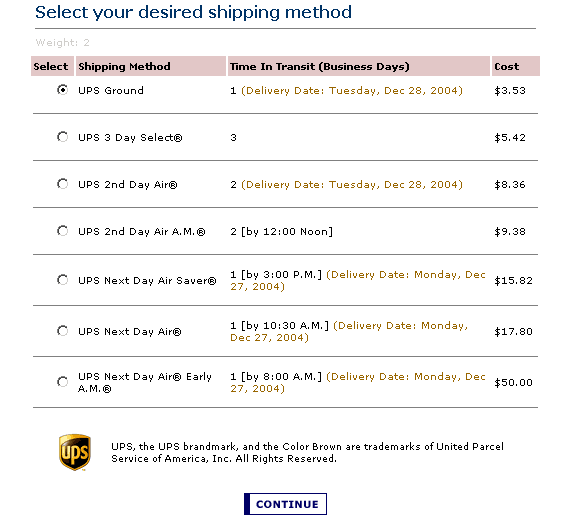 Confirm and Submit Your Order This screen will present you with all information for your order as we have it stored based on your input and selections, please review it for accuracy, if you need to make any changes simply click the "Edit this Address" button on either your shipping or billing information. Once you are comfortable with the information and accuracy of your order simply click the "Submit Your Order" button at the bottom of the screen (Please click this button ONE TIME only to avoid your card possibly being charged multiple times). The next screen will display your order confirmation and other relevant information pertaining to your order, if the order was charged to your card at this time you will also be advised of the success or failure of this transaction. If the order was completed and recorded successfully please check your email box shortly thereafter as you should be receiving an e-mail confirmation from us with your full order and order number for your records, you may use this order number and your shipping zip code at any time to quickly check the up to date status of your order. |
|||||||||||||||||||||||||||||||
|