|
An affiliate, once activated, can log into their account and generate links for products on your site as well as display reports.
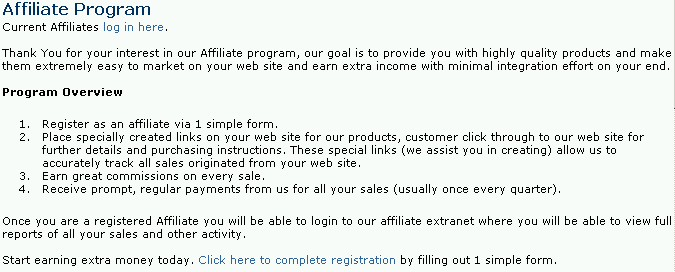
From this screen you may log in as an existing affiliate or sign up (register) as a new affiliate
Sign Up as a new Affiliate
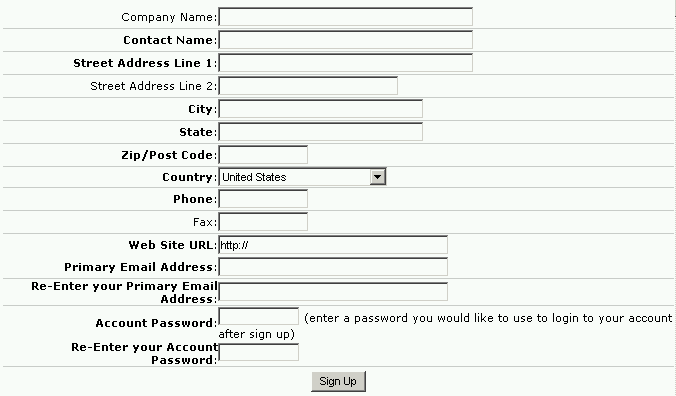
Company Name
Use this field to enter your company name.
Contact Name
Enter your contact name (First Name and Last Name)
Street Address Line 1
Enter your mailing a street address (correspondence such as checks/payments may be sent to this address)
Street Address Line 2
Enter a street address (line 2, such as Apt or Suite number)
City
Enter your city
State
Enter your state
Zip/Post Code
Enter your zip code or postal code
Country
Select your Country from the pop-up list of available countries
Phone
Enter your primary contact phone number
Fax
Optionally enter a contact fax number
Affiliate URL
Enter a the primary URL (web site) for your company where you will be linking to our store from.
Primary Email Address
Enter your primary contact email address, it is important that you enter an email address here that we may contact you using to notify you of changes or other important updates. This address will also be used to login and generate links and view reports (sales, tracking)
Re-Enter your Primary Email Address
Enter your primary contact email address again so we can ensure its accuracy.
Account Password
Select a password for your account and enter it here, be sure you keep a record of this password somewhere as you will need it to make further modifications to your account and view sales/commission reports and more.
Re-Enter your Account Password
Enter your chosen account password again so we can ensure its accuracy.
NOTE: After successfully signing up your affiliate account will not yet be activated until a store administrator reviews it and activates it for use.
Login as an existing affiliate
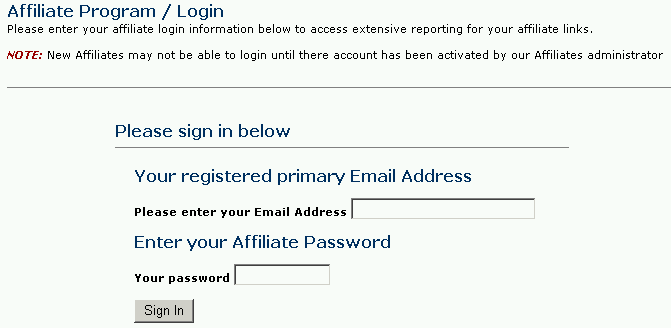
Enter you affiliate email address (the one used when creating your affiliate account) and your password (also entered by the affiliate when signing up)
After successful login you will be presented with a screen similar to the one shown below
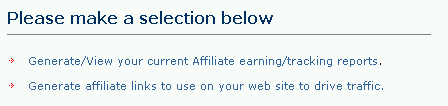
You have 2 selection above
1. Generate/View your current Affiliate earning/tracking reports
This screen will allow you to display custom reports for your affiliate account.
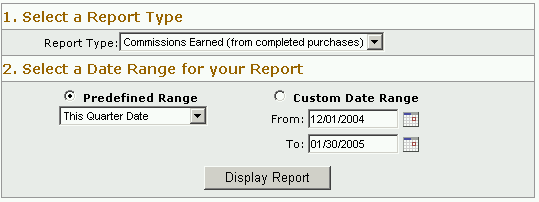
The report screen has a simple search menu that allows you to perform a variety of searches.
All reports are created by following 2 steps:-
1. Select your report (Commissions earned or Referrals Received which keeps track of all referrals you site has sent to our store regardless of whether they translated into sales or not)
2. The date range for which you wish to create this report for, you have the option of selecting a preset date range (including current quarter, current month, current year to date, last year to date) or by creating your own custom date range by first selecting the Custom Date Range radio button and then selecting a "From" and "To" date by clicking the calendar icon on this screen.
A successful report may look similar to the one below
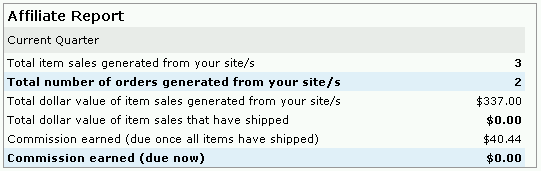
This report was run for the current quarter and shows
- Total Item sales generated from your site/s (number of items purchased by a customer for this period as a direct result of a referral/link from your web site)
- Total number of orders generated from your site/s (The total number of orders completed for this period as a direct result of a referral/link from your web site)
- Total dollar value of item sales generated from your site/s (The total dollar value of the items purchased as described above)
- Total dollar value of item sales that have shipped (The total dollar value of items purchased at our site as a direct result of a referral/link from your web site - that have been shipped)
- Commission earned (due once all items have shipped) (commission earned on your account for this period as a direct result of a referral/link from your web site, due once all ordered items have been billed and shipped)
- Commission earned (due now) (commission earned on your account for this period as a direct result of a referral/link from your web site, due now)
2. Generate affiliate links to use on your web site to drive traffics
To start generating extra income you will need to add specially created links on your web site that contain information to the product you wish to promote and also information relating to your affiliate account that allows us to track all referrals you send to our store.
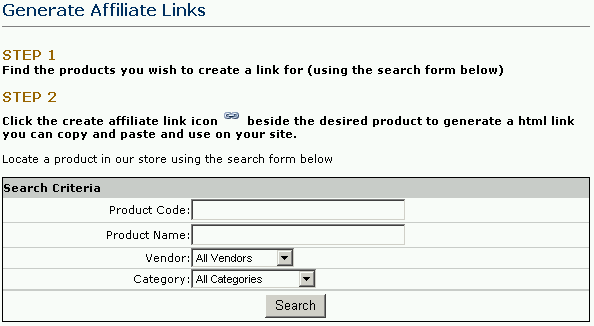
To generate the exact links you will need to place on your site we have created a simple form to perform this task. You simply search for the product/s you wish to link to from your web site by entering any combination of search criteria.
A typical search results table is shown below
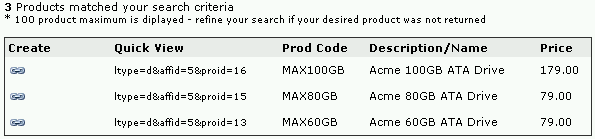
This table shows the products found in our products database that match your search criteria, to view a link you may use on your web site that will credit your affiliate account with all referrals and sales click the  image and a new window will pop-up showing your 2 options of using a link on your web site image and a new window will pop-up showing your 2 options of using a link on your web site
NOTE: This window will not display if you have any kind of pop-up blocker software installed on your computer, you may need to disable it for access to our site (we will never intrude on your browsing experience by displaying unwanted pop-up messages)
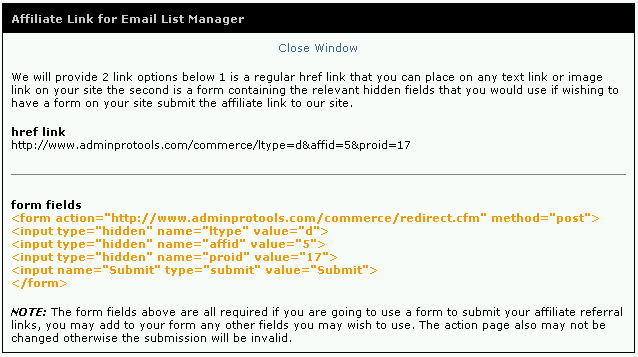
Once you click the  image a screen similar to the one above will be displayed in a new window. This window shows 2 links you may use on your web site (you are only required to use either one not both). The screen explains the difference between the 2 and their usage. image a screen similar to the one above will be displayed in a new window. This window shows 2 links you may use on your web site (you are only required to use either one not both). The screen explains the difference between the 2 and their usage.
If we were to use the example href link above to link to a piece of text on your web site such as "click here to view more information" then you would add the following code on your page where you wanted the link to appear.
<a href="http://www.adminprotools.com/commerce/ltype=d&affid=5&proid=17">click here to view more information</a> | 